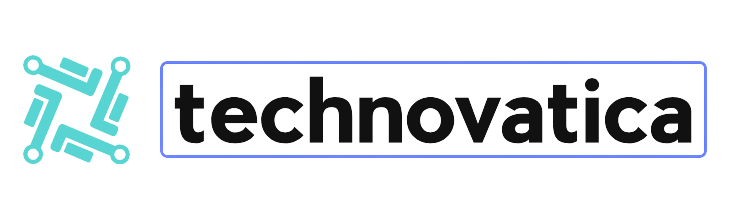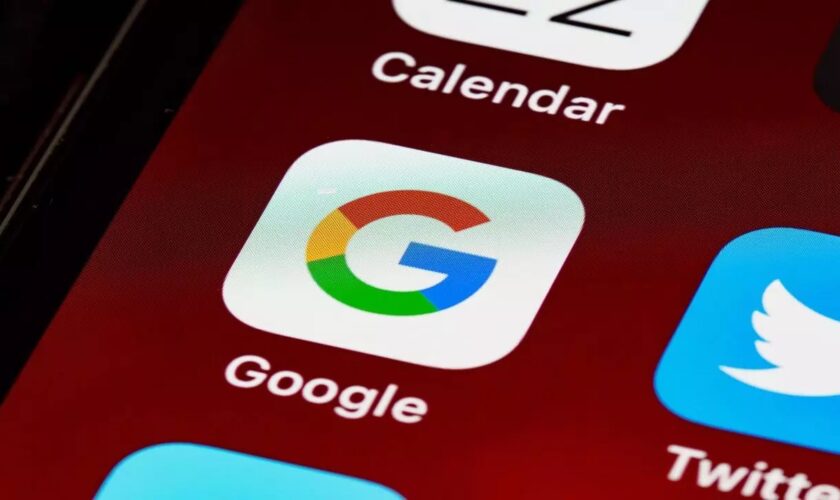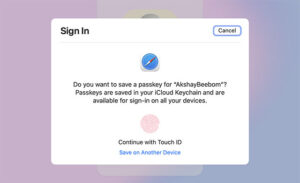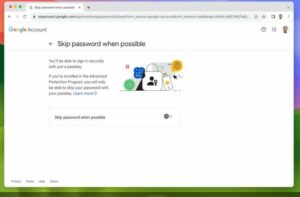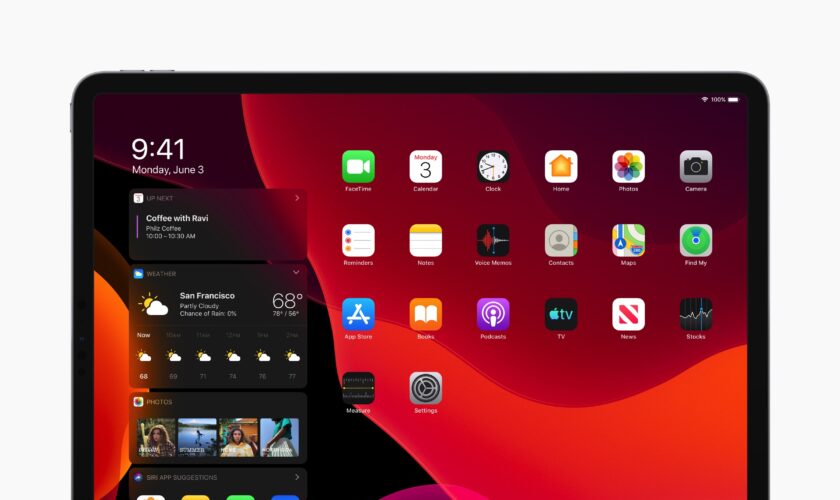The MacBook Pro is now one of the greatest computers money can buy, especially if you don’t intend to game on it. Sure, you can, but it’s not what it was designed for – no matter how hard Apple tries to convince us otherwise. But for almost everything else, a 16-inch MacBook Pro is hard to top.
Of course, I can use the M1 Power and its massive 16-inch display to get work done on the go — most likely at a coffee shop, since I’m a writer — but I prefer the flexibility that having a laptop provides at all times. When I get home, I connect it in and use it as a secondary display, complete with a genuine keyboard and mouse. And when I use it as a laptop, all of my programs and files are still there. There will be no synchronizing and then discovering that something did not fully upload, leaving me without it when I need it the most.
Some essential elements
Making the most of your MacBook Pro at a desk will necessitate the purchase of a few important components.
A monitor is the first, and arguably most noticeable. I didn’t want to spend my days crouched over my MacBook Pro’s 16-inch display, and you won’t want to do it on anything smaller. A suitable, large monitor is a must in this situation.
The second and third items are linked because they are both input peripherals. You will, indeed, require an external keyboard and mouse.
The fourth item? That would be a Thunderbolt or USB-C dock. Most laptops these days simply lack the connectivity choices that we all require on a daily basis, and a good dock not only provides those but also charges your laptop. It should also imply that you just need to plug and unplug a single cable to convert between desk and laptop mode.
The final item is a bit of a cheat because it’s something I don’t have yet but will be looking for in Black Friday specials. That something is a stand, something to elevate your laptop and accomplish two things: increase the display for better ergonomics and, the reason I want one, prevent a cat from walking all over the built-in keyboard!
I’ve found some great deals on several of the items I mentioned before, including ones that I use and highly suggest. Using just a handful of these can significantly improve your laptop game, and you will thank me later.
Let’s get started
Mechanical Keyboard Keychron K6 Pro

I myself use the Keychron K6 keyboard, which is fantastic. The K6 Pro adds a QMK/VIA programmable capability to that keyboard, allowing you to simply customize what each key accomplishes. It’s a hot-swappable keyboard, so you can install new switches if you like, and the blacklight is ideal for working in poorly lit spaces, though you shouldn’t.
If you’re a Prime member, you can get the Keychrone K6 Pro for $91.20 right now, down from the typical $114 asking price. To live that cubicle life, you’ll need an external keyboard, and this is a terrific — and clicky! — alternative
MX Master Anywhere 3S Mouse by Logitech

If you’re planning to use your laptop at a desk, you should get rid of the trackpad and replace it with a genuine mouse. And they don’t get any better than the Logitech MX Master 3S.
I’m sure I can’t tell you anything new about this mouse because it’s so well-known at this time. It has more buttons than you can count and can be used on nearly any surface, even glass. I use the smaller MX Master Anywhere 3 because my hands are small, but the larger model is the one to get if your hands are large enough. It is now available at Walmart for $89.99 in Pale Gray. Do you like black? Amazon has it for $99.99 with free Adobe Creative Cloud.
TBT4-UDX1 Thunderbolt 4 Dock Pluggable
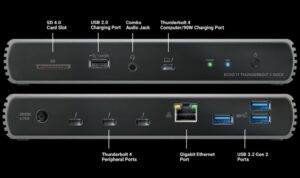
The Thunderbolt 4 dock that I use is the Plugable TBT4-UDX1, and it’s been fantastic in the few weeks that I’ve had it. Its 100W rating is more than adequate for even the 16-inch MacBook Pro, and there are numerous connectors available, including Ethernet. There are HDMI, Thunderbolt 4, USB-C, and SD card readers, and Amazon is selling it for 20% discount, making it only $231.96.
That may appear to be a lot of money, but this dock boasts one of the best power ratings and 40Gbps Thunderbolt 4 data capabilities, making it well worth it.
Studio Display by Apple

In reality, any external monitor will be an improvement over the built-in one. However, if you own a Mac and are used to living the Retina lifestyle, the Apple Studio Display is one of the few possibilities. It has a 27-inch 5K resolution display with 600 nits of brightness and P3 broad color.
There are less expensive monitors available, but few tick the retina boxes like this one. Amazon has reduced the price of the enhanced nano-texture variant by $100 at amazon.
A Laptop Support

Because I indicated that I need to acquire a laptop stand for myself, I can’t recommend one in particular right now. You may, however, find a variety of inexpensive laptop stands on Amazon. Which one is best for you depends depend on how high you want to set the resolution of your MacBook Pro, as well as factors such as aesthetics. A bright silver stand, for example, will clash with a Space Black MacBook Pro.
Before you place your order, be sure it’s rated to carry anything you’re putting on it so it doesn’t collapse or wobble.