Some Google Drive users have lately reported that the online storage service has been erasing files from their machines dating back months. If you’ve found yourself in this situation, Google has just released a few strategies that may help you recover your information.
It is possible that even after attempting Google’s procedures, your files will not be recovered, therefore this is not a sure solution. However, Google claims that its remedies are only for “desktop users on version 84 who experienced issues accessing local files that had yet to be synced to Drive,” implying that the solutions are quite limited in reach.
According to internet forums, many people have lost files from months ago, which may contradict Google’s statement that the patch is just for files that haven’t been synced to Drive. I’ve lost files due to this glitch, yet I sync my Google Drive app on a regular basis. Still, if you are afflicted, it is worthwhile to try Google’s suggestions.
The first technique necessitates downloading the most recent version of Google Drive. After that, you’ll need to use Google’s recovery tool. To do so, launch Drive for desktop and navigate to the app’s icon in the system tray (Windows) or menu bar (MacOS). Shift-click the Settings (cog) button, then pick “Recover from backups.”
That will start the healing process. If there are files to recover, you’ll see a notification that says “Recovery has begun,” otherwise “No backups found.” If a backup exists, you’ll see “Recovery is complete” and a new folder with your unsynced files will appear on your desktop.
When the utility is finished, you may receive a “Not enough disk space” notice. In this instance, you can try again after freeing up disk space, or you can use the next approach to recover the files to a different drive.
Select a different drive
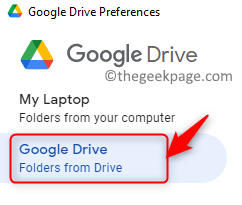
To run the recovery process on a separate drive with greater free space, you’ll need to use the command line, which is a little more sophisticated. To do so, you’ll need to download the most recent version of Drive for desktop. Close the program and launch a command prompt (Windows) or Terminal (MacOS).
Run the following command, with the quotation marks, on Windows: “C:Program FilesGoogleDrive File Streamlaunch.bat” –recover_from_account_backups
On macOS, type “/Applications/Google Drive.app/Contents/MacOS/Google Drive” (with the speech marks). –recover_from_account_backups
To define where recovered files should be saved, use the command line option ‘–recover_output_path’. In Windows, the utility will run in the background, while in macOS, it will run in the foreground. When finished, a folder called Google Drive Recovery will emerge in your chosen output location (by default, the desktop) holding your recovered files.
Restore data from a backup
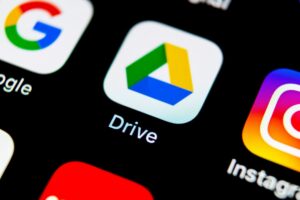
If neither of the previous two methods work for you, there is one more to try, and it may assist if you previously disconnected your account or removed the Google Drive cache from your machine.
However, the procedure requires either a Windows backup or a macOS Time Machine backup. Check out the ‘Advanced troubleshooting options for data recovery’ section of the Google Drive support page for further information on this last option.
If you still can’t get your files back after all of that, you’ll need to notify Google by providing feedback using the Google Drive app. To include diagnostic logs, use the hashtag #DFD84 and check the box.
A real annoyance

This entire unfortunate situation has been quite inconvenient for some Google Drive customers; after all, the whole idea of using the service is to keep your information safely synced, not to have them erased.
I’m all too familiar with this problem, having lost files as a result of it. They’re in their folder on my PC one minute and gone the next. Sometimes I can locate them in my computer’s trash, and other times they’re in Google Drive’s trash, but occasionally files simply vanish without a trace.
With luck, Google’s proposed solutions will be able to put an end to this problem, or at the very least assist users in retrieving files they thought had been erased. However, while this Drive upgrade may assist in restoring your information after the fact, we do not know if it will prevent your papers from being erased in the first place. In the coming weeks, we’ll be exploring for a more permanent solution.
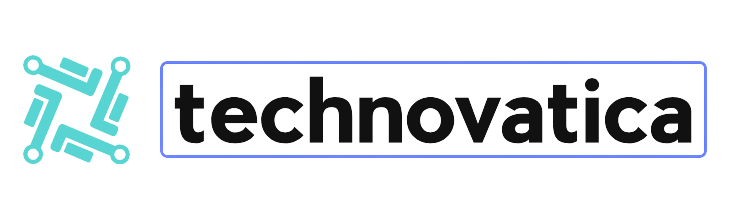
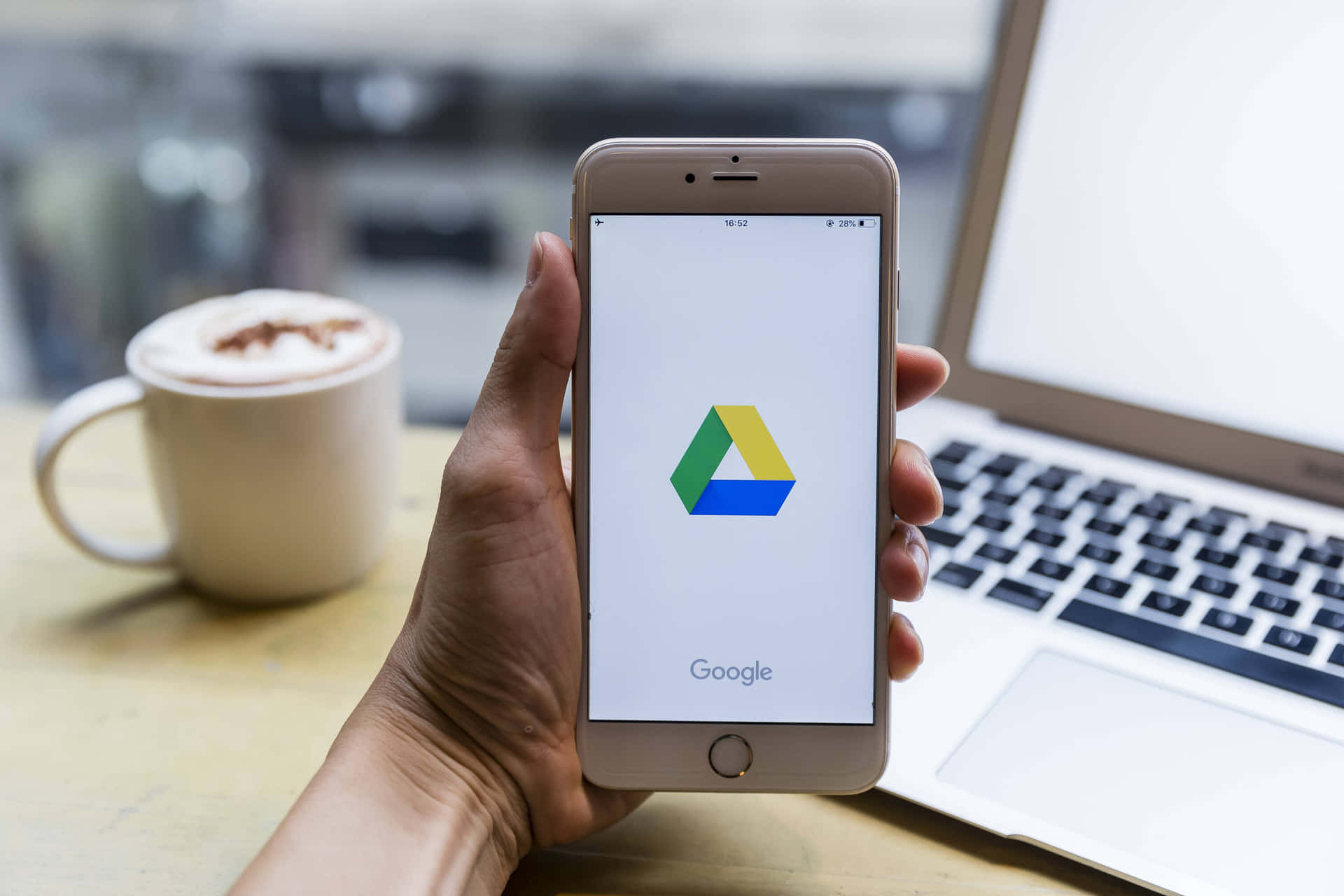





2 Comments