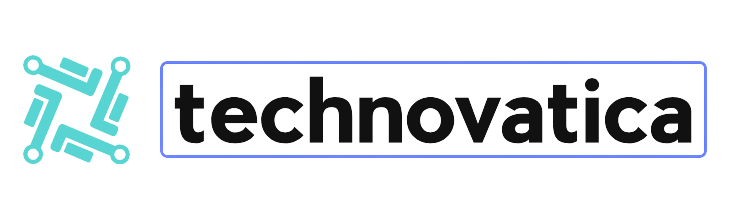Fonts and typefaces have existed since 1588, when the Gutenberg Bible was printed with moveable type. There are now tens of thousands of fonts available, with new ones being generated on a daily basis.
Times New Roman, Arial, and the infamous Comic Sans are among well-known fonts. However, there are situations when you require a certain option that is not available in Microsoft Word or LibreOffice Writer’s drop-down list.
It is simple to download and install new fonts, and there are plenty to pick from. Our step-by-step guide will show you how to select the ideal font.
How to Install Fonts
The screenshots in this guide show Microsoft Word running under the Windows operating system. These instructions will also work on Macs, Chromebooks, and Linux distributions such as Ubuntu. We tried this with Microsoft Word and LibreOffice Writer, but fonts can be installed on any word processing product that accepts OTF and TTF font files.
1.Check the current typefaces
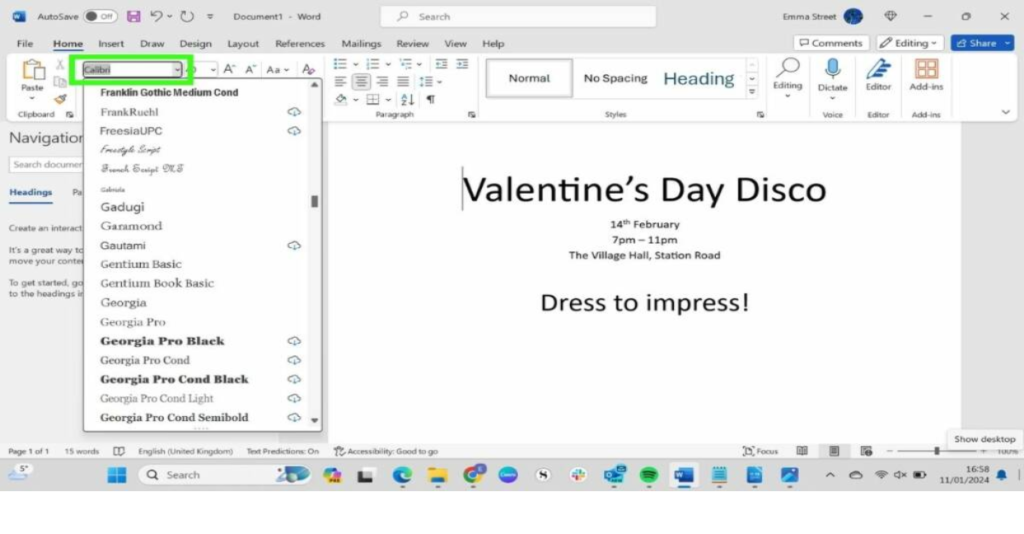
Microsoft Word and other word processors, such as Libre Office Writer, already have a selection of pre-installed fonts. So, before installing a new font, make sure you already have one that will do the job.
I would want to utilize a calligraphy-style font on the party invitation shown in the screenshot above. Because none of the pre-installed fonts on the list are exactly what I’m looking for, I’ll install a fresh one.
Caution: For this guide, we used a well-known and respected third-party website. The procedures outlined in this post can be used to different font websites, but be sure you’re downloading from a reliable source.
2.Use a Font Website
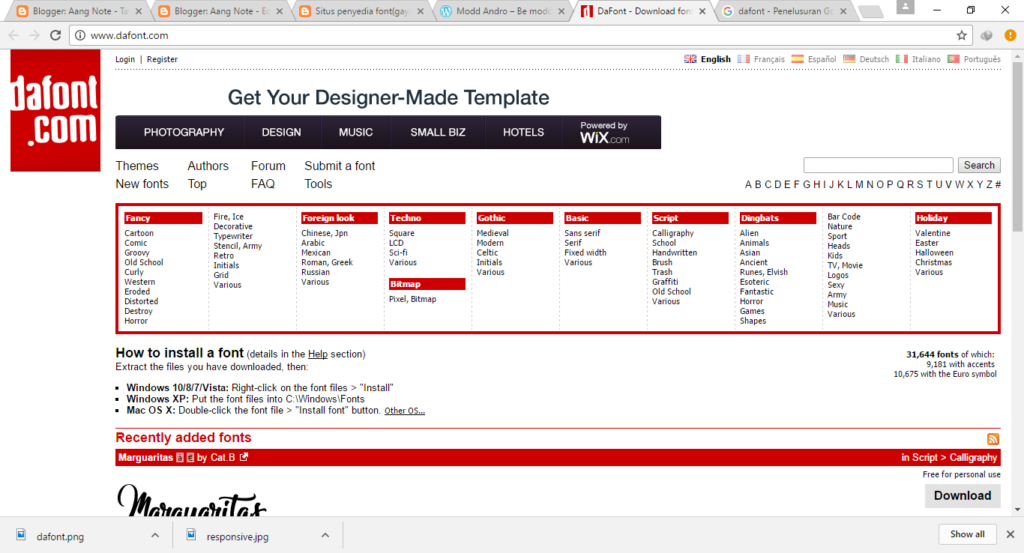
There are various websites where you may install free fonts. I am using dafontfree.io.
This website allows me to search for a specific font name or explore by category. Choose the category that most closely matches your search criteria. I’ve chosen calligraphy.
3.Choose the typeface
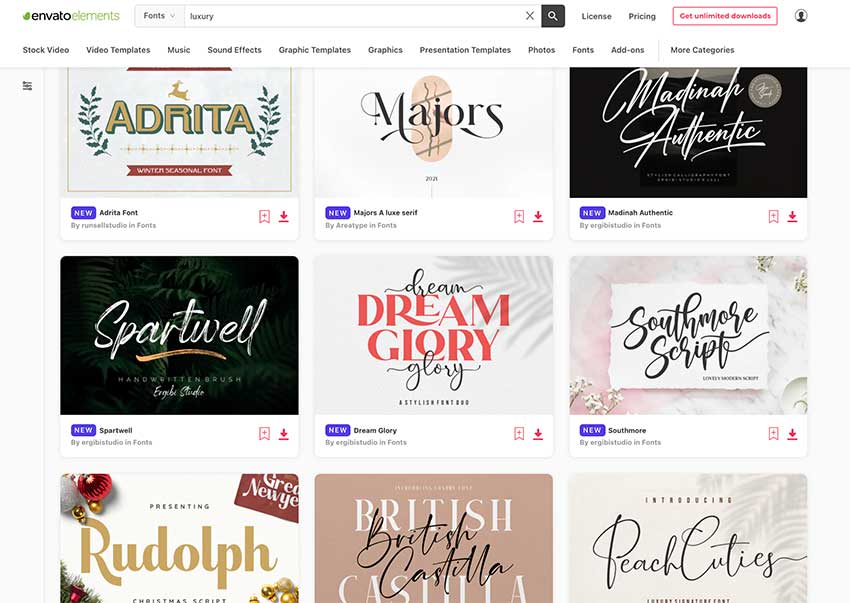
You can now browse all available fonts and decide which one to download. This might take a while. Dafontfree.io boasts over 2000 typefaces, and it’s easy to get lost while browsing all of the options!
I used Bridgerton Script Font for my party invitation. When you’ve decided on a font, click the name to get to the download page.
4.Download fonts
On the font download page, click Download. This will download a zip file containing your font file. Your font file will be in either OpenType (OTF) or TrueType (TTF) format. Both formats are suitable for Word, LibreOffice Writer, and most other word processors.
5.Install fonts
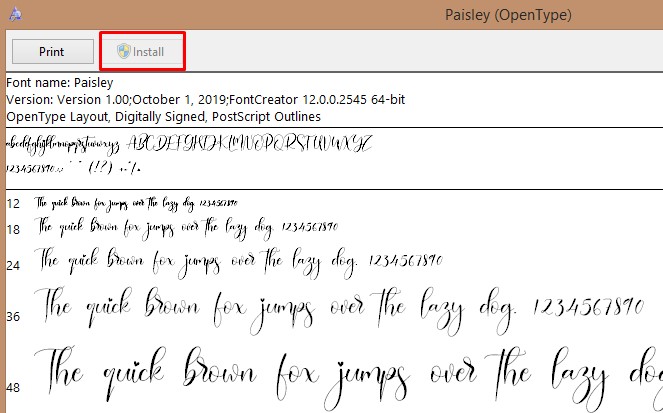
Navigate to your downloads location, then open the zip folder and the OTF or TTF file. This will launch a window that displays font information and text examples. Select Install.
6.Select a new font from the dropdown list
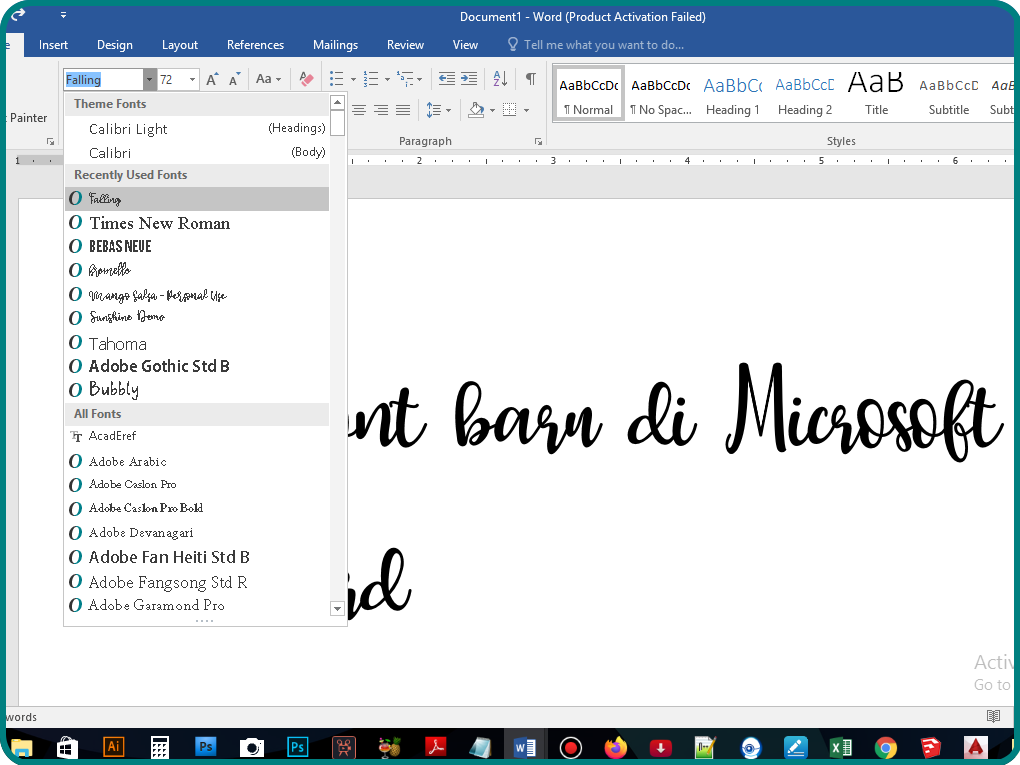
Once downloaded, your font will display in your word processor’s font drop-down list. When I did this, I discovered that while I could see the new font right away in Word, I had to close and reload my project in LibreOffice Writer to see it.
Select your new typeface. As you can see in the screenshot above, I changed the main heading of my invitation from Calibri to Bridgerton Script.
If you’re still not satisfied with your new font, you can start the procedure over. There are, after all, thousands upon thousands of fonts to select from!
Many different font websites provide both free and premium fonts for you to download. Keep in mind that most free fonts are strictly for personal use.
If you intend to use a typeface for commercial purposes, such as in your company’s logo or branding, review the website’s content and, if applicable, the Electronic User Licensing Agreement. The dafontfree.io website includes a link to purchase fonts for business usage where applicable.
However, if you’re utilizing a free font for personal projects like invitations, labels, place cards, scrapbooks, or simply cleaning up your Word documents, you’re all set!
There are plenty of fascinating fonts out there, ranging from 1930s Art Deco to a pirate font formed of bones. Check out the alternatives and have fun trying out different styles.