Password protection for your Google account on Windows, macOS, and mobile devices
If you’ve been following tech news for a while, you may have heard that passkeys, a new way to safeguard your Google account, have just been released. Passkeys are marketed as a more secure alternative to passwords, but how do they work and how can you use them to keep your accounts secure? This tutorial is here to assist you with that.
Passwords are famously unsafe because users are tempted to use easy-to-guess passwords, such as password123, or to reuse passwords across several websites, which means that if one account is compromised, a whole lot more could follow. Passkeys, on the other hand, safeguard your logins by using your unique biometric data (such as your fingerprint or portrait), making them significantly more difficult to circumvent.
Phishing attempts, for example, are made ineffective because there is no password to steal. And because there is no need to memorize a lengthy password, the possibility of compromising your own security with anything insecure is virtually gone.
And don’t worry about going through a time-consuming, unnecessarily complex process to create your first Google passkey. The search engine giant has made it simple to get started; simply follow the steps below to safeguard your Google account in minutes.
REQUIREMENTS AND TOOLS
- A Google account is required.
- As part of your gadget, a biometric data reader, such as a fingerprint scanner or facial recognition camera.
- Windows 10, macOS Ventura, or ChromeOS 109 or later on a desktop PC.
- iOS 16 or later on a phone, or Android 9 or later on a tablet.
- A web browser that is supported, such as Chrome, Safari, or Edge.
SHORT STEPS
- Click Security > Passkeys > Create a passkey in your Google account settings.
- Your passkey should be generated once you enter your biometric data using a fingerprint reader or a face recognition camera.
- You can now log in using your passkey rather than a password.
GUIDE STEP BY STEP
1. Make a passkey

To begin, sign in to your Google account and navigate to your account settings. Select Security from the left-hand sidebar. Scroll down under Google Sign-in Methods and select Passkeys.
Click Create a passkey on the next page.
You may be asked to grant your web browser access to your system’s passkeys. If so, follow the on-screen instructions to allow this.
Choose whether you want the passkey to be stored on your device or in your browser.
After you’ve made your selection, a popup should appear for you to enter your biometric data.
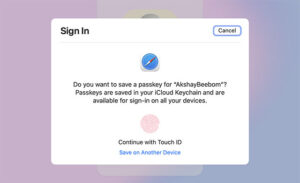
This is a Touch ID request for your fingerprint on a MacBook, for example. It might be a request for Face ID or Android facial recognition on an iPhone or Android smartphone.
Simply use your fingerprint reader or face recognition camera to generate your passkey. If it was successful, you’ll see a pop-up window labeled Passkey generated.
When logging in to your Google account, the default choice will now be to utilize a passkey rather than a password.
Go to Security > Passkeys in your Google account settings to see all of your created passkeys. You can name each passkey or delete it from this screen.
2. Remove passkeys as the default method of logging in.
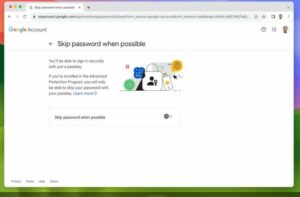
Passkeys are unquestionably more secure than passwords, but you may want to use a password as the default sign-in mechanism for a variety of reasons.
If this is the case, go to your Google account settings page and select Security from the left-hand sidebar.
Scroll down till you see the phrase Skip password wherever possible. Click this, then on the following page, disable the toggle.
FINAL CONSIDERATIONS
Passkeys are a significantly more secure way to sign in to your Google account than passwords, and they’re simple to set up. There aren’t many reasons to disable them, as they can save you the trouble of remembering a slew of difficult passwords – and they help to eliminate the risk of reusing the same password repeatedly.
Passkeys are being used by an increasing number of websites, and they may eventually replace passwords entirely. Hopefully, this will assist to keep your accounts and logins more safe in the long run.
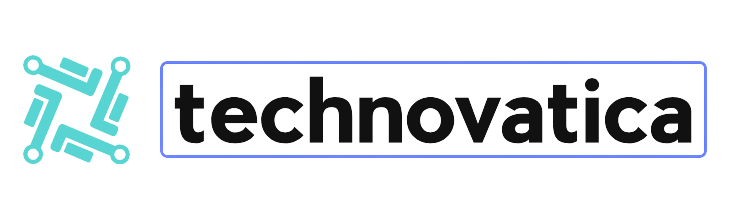






1 Comment