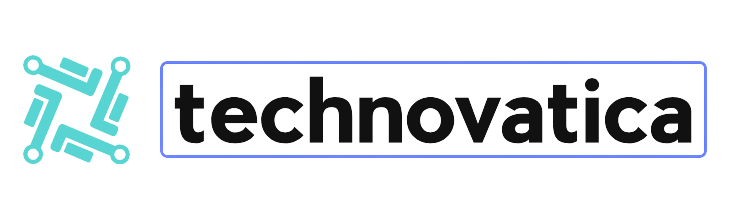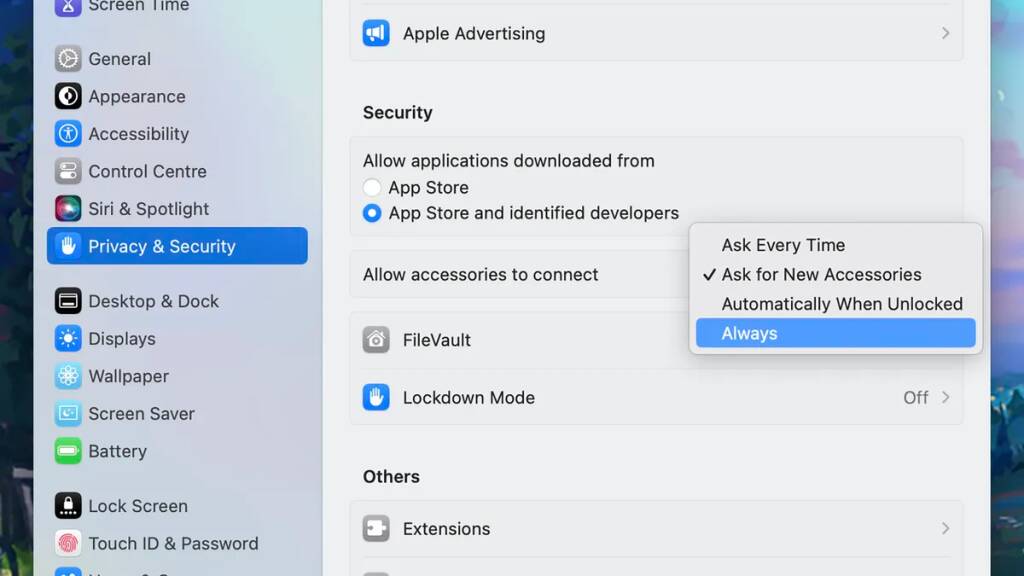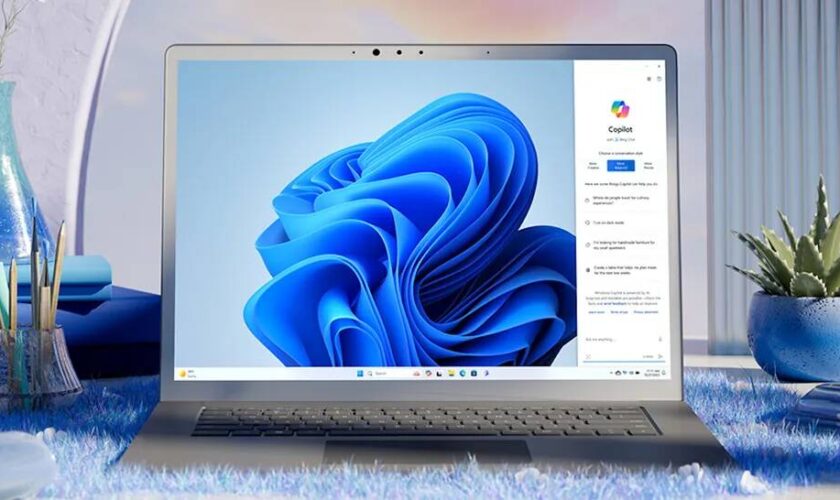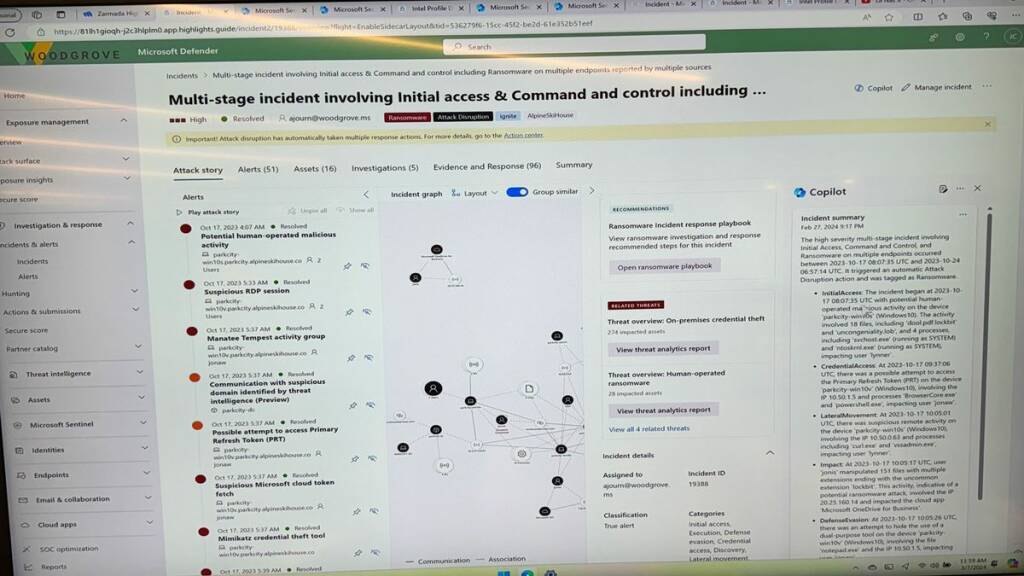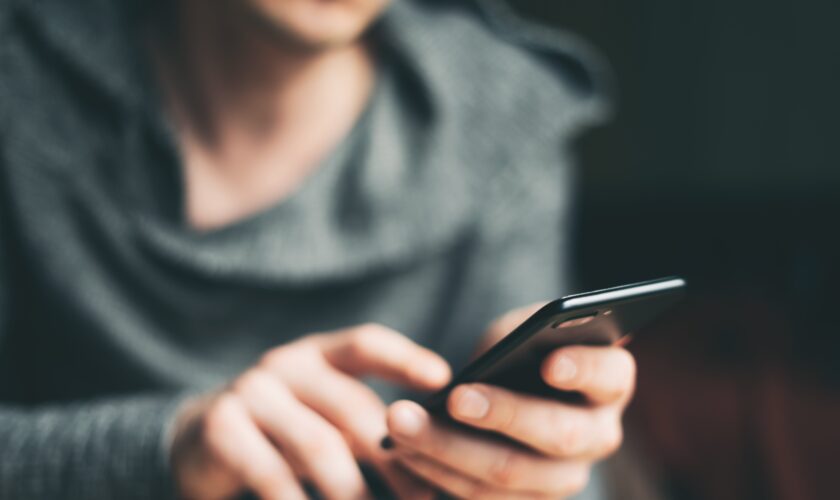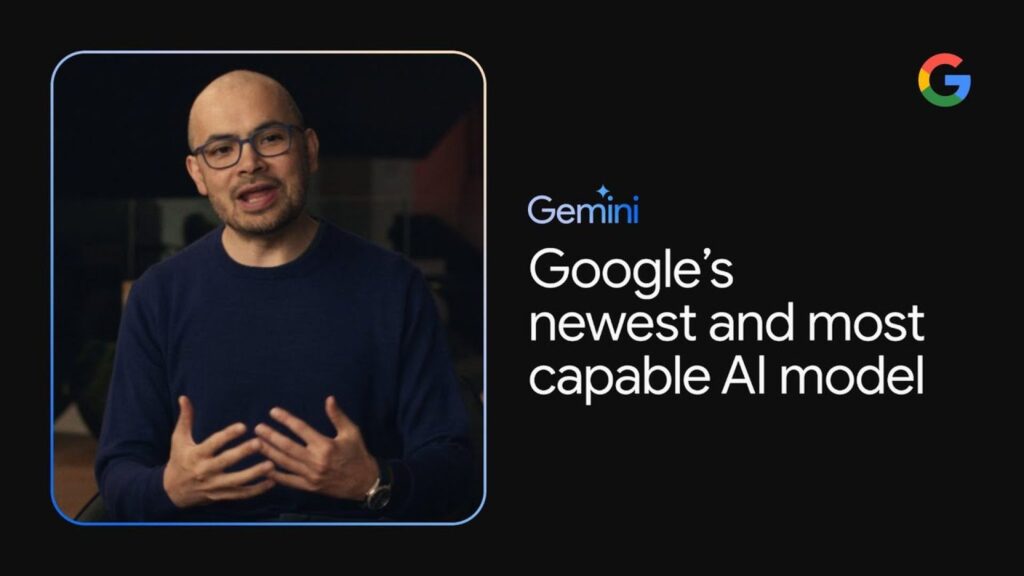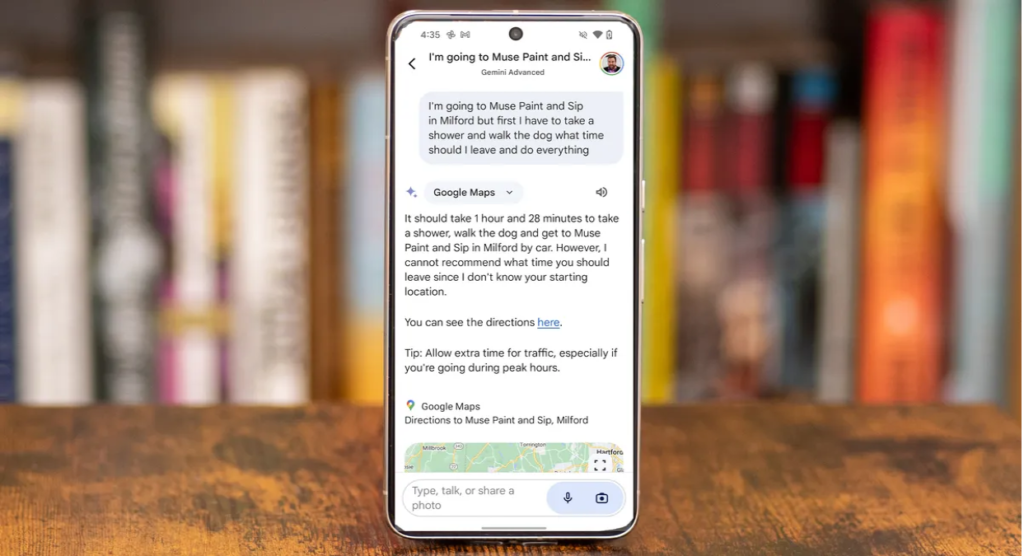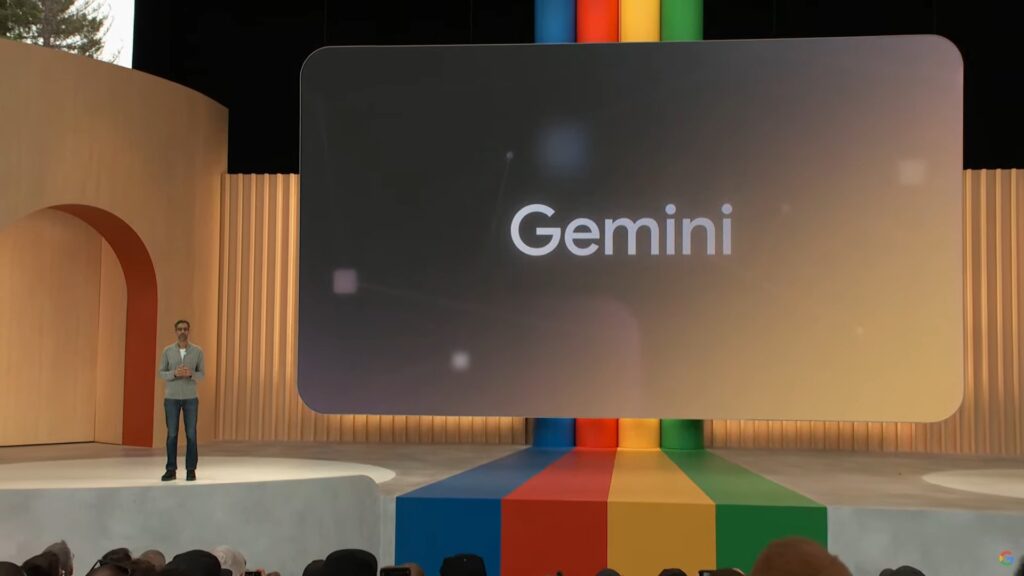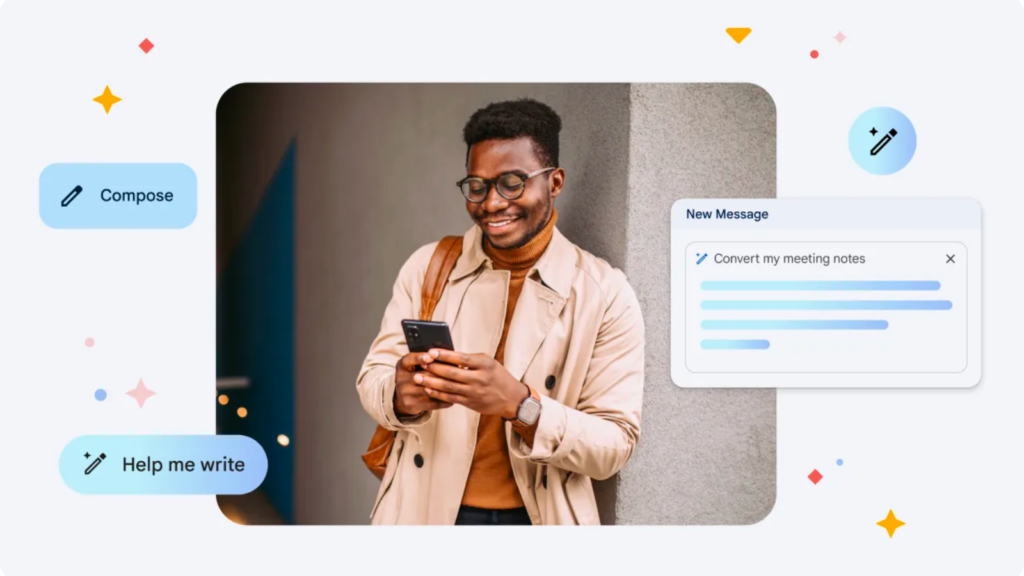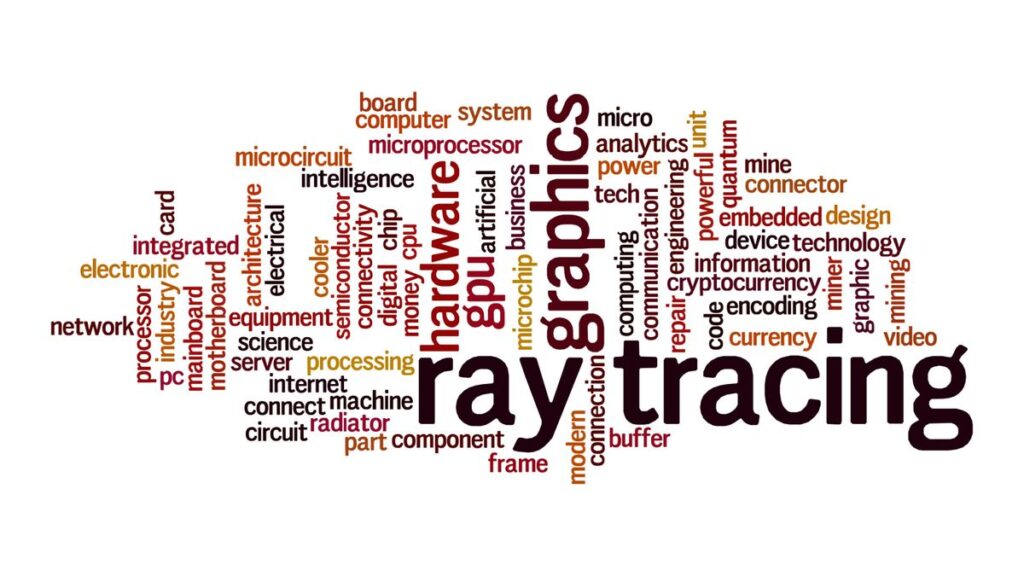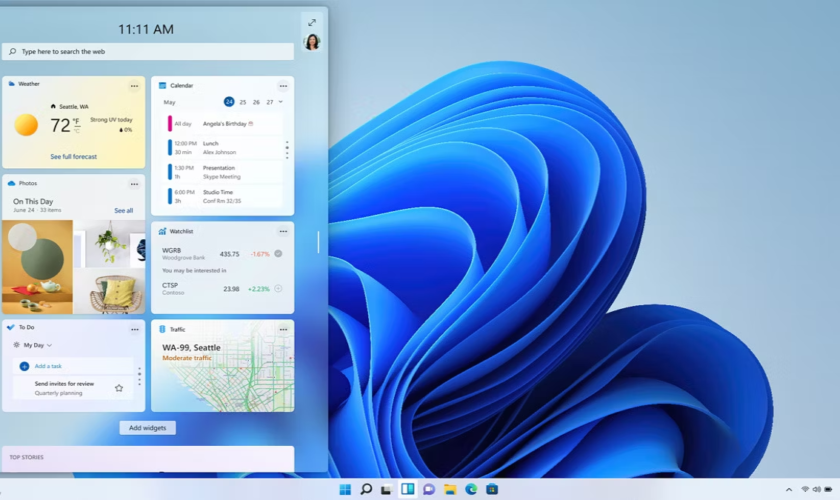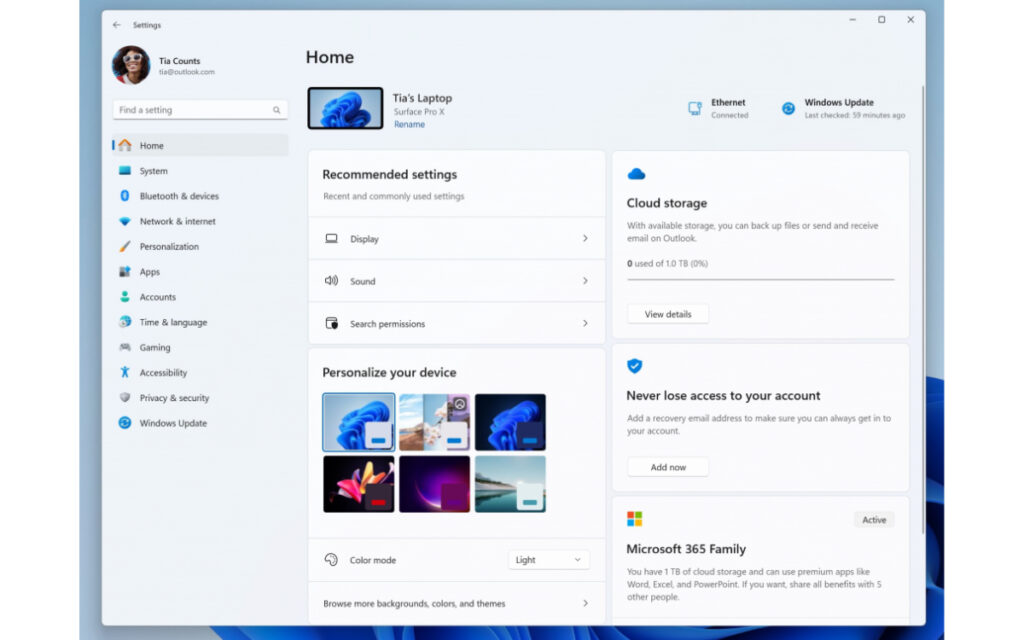Microsoft is gradually migrating the functionality of the old Control Panel, which is still there in Windows 11, to the Settings app, and several new capabilities have recently made the transition – at least in beta editions of the OS.
Windows Latest discovered this new behavior in terms of moving things around, which should assist Windows 11 users when the 24H2 update is issued later this year.
One change is that the Power & Battery page in the Settings app now allows laptop users to modify ‘Lid, power, and sleep button controls’ (which are currently available in the Control page, as previously mentioned). This lets you to decide what occurs when you close the notebook lid or click the power button on (the device sleep, hibernate, shut down – or do nothing).
Desktop PC users have power options, but they are visibly different – there is no lid to close in this situation, and the hibernate option is not available.
Microsoft is also working on the Display part of Settings, and has included Color Management features that allow you to adjust your Color Profiles.
Another minor change was discovered by Windows Latest in the Storage Pool panel, where there is a new option to ‘Delete this Storage pool’ that was previously only available through the old Control Panel.
Analysis: The Control Panel’s Slow Slide into Oblivion
All of these are pretty modest improvements – to be honest, the power-related adjustments are more essential – but they all contribute to the Settings app finally taking over all of the functions of the old Control Panel. It’s simply that Microsoft is taking its time rolling out these kinds of updates to Windows 11 (and, for that matter, Windows 10).